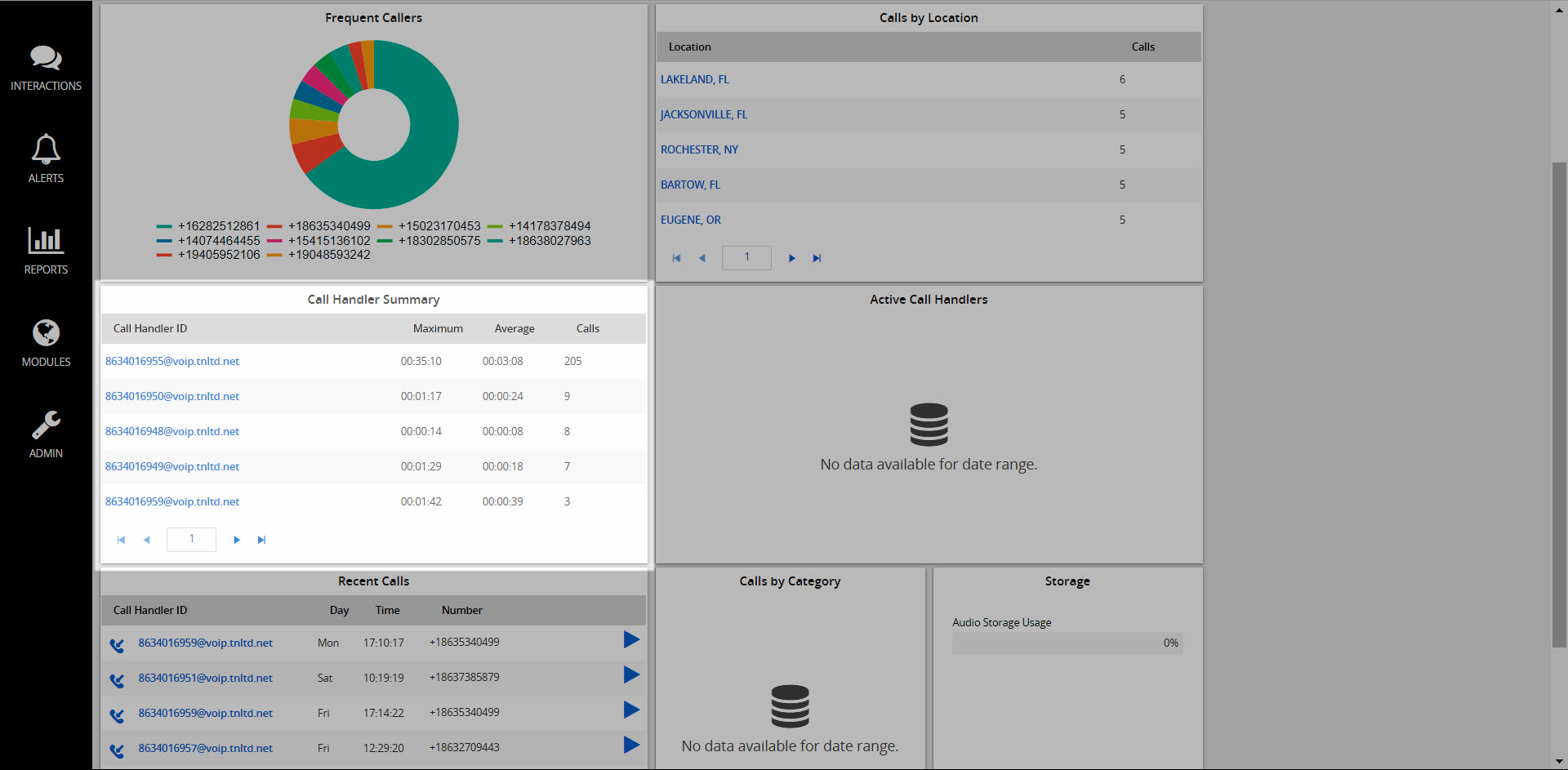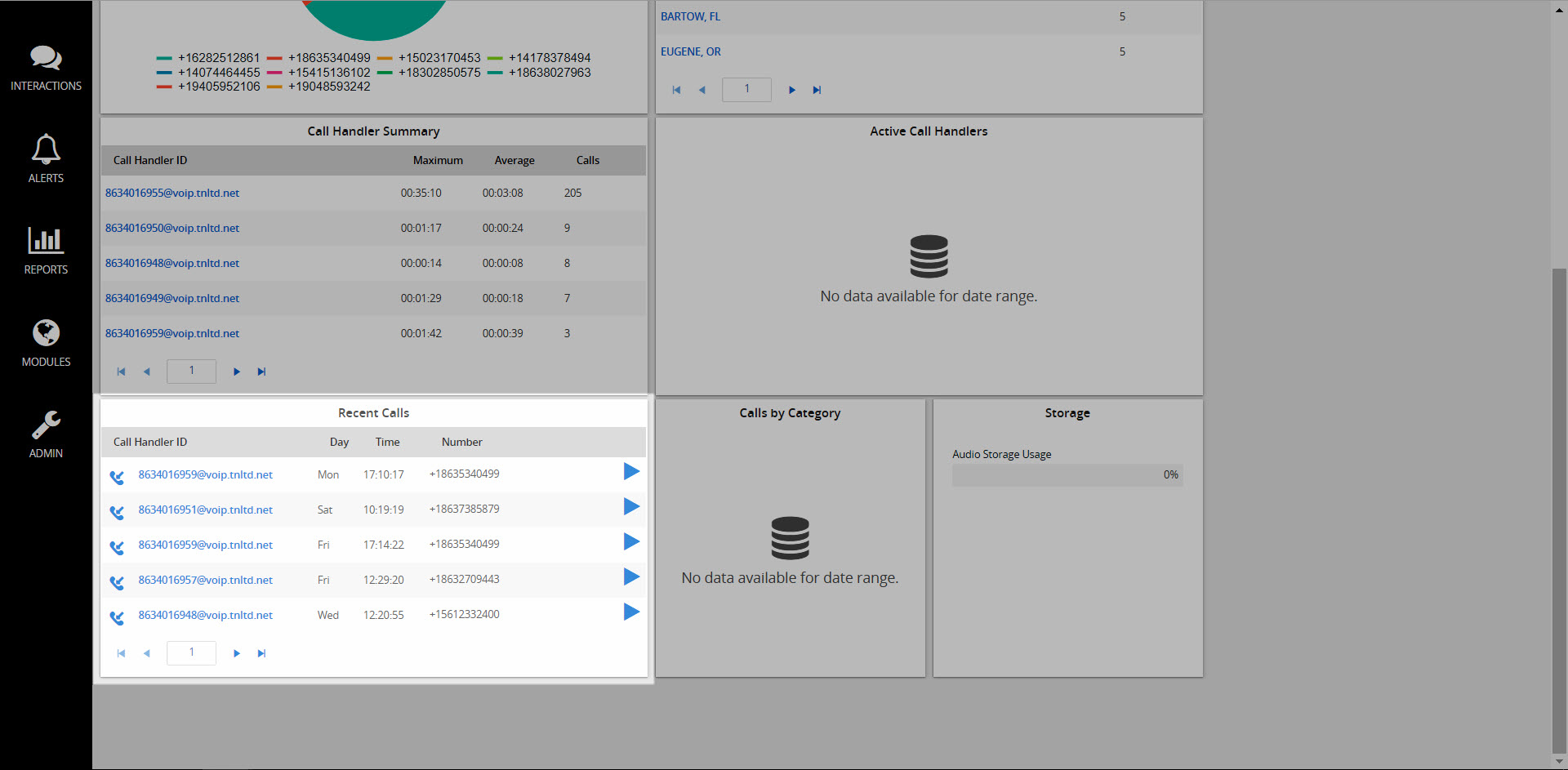Using the Call Recording Dashboard
The Call Recording dashboard provides a real-time view of your company’s current call usage. With the exception of First Look, Active Call Handlers, and Storage, you have the ability to customize the information displayed within the panel. View each pane as either a text or graphical display.
First Look Pane
Across the top is the First Look Pane. This pane shows the following:
- The total number of “Calls In Progress”
- The total number of “Active Call Handlers” or extensions with active calls
- The total number of completed “Calls” that have a recording associated with them
- The number of “Calls in the Recycle Bin,” which includes calls with a recording that are pending deletion from the system
- A helpful “Last Week’s Trend” graphic, and
- The “Total Duration of Recordings”
Frequent Callers Pane (Level 2)
The Frequent Callers Pane displays the total number of calls (by calling number) for the most frequently called numbers. Note: This chart includes inbound calls only. The number of frequent callers displayed in the pane is determined by the filters you apply.
Calls By Location Pane
The Calls By Location Pane displays the total calls by each location as determined by the system. The calls included in this data set are determined by the filters you apply.
Click a location to quickly get more details. The Recordings tab opens and you’ll see the specifics of each call within that location. You are able to play back, manage, or listen to each of the recordings of the calls.
Call Handler Summary Pane
The Call Handler Summary Pane displays the maximum duration, average duration, and total number of calls by Call Handler (or number) determined by the filters you apply. For additional details on a specific call handler, click the call handler ID. The Recordings tab opens and displays all of her recorded calls.
Active Call Handlers Pane
The Active Call Handlers Pane displays those Call Handlers who are currently on calls, as well as displaying the numbers of the calling parties. If you are able to monitor an active Call Handler’s in-progress calls, you can click on the Monitor Button for that Call Handler.
Recent Calls Pane
The Recent Calls Pane displays the most recent calls, both incoming and outgoing, by Call Handler. You can see the date and time of each call, as well as the numbers of the calling parties or the outgoing numbers that were dialed. Additionally, you can click the Play button for any of the most recent calls to listen to a recording of that call.
Calls By Category Pane
The Calls By Category Pane displays the total calls by custom Categories, which are specific to the Groups and Users to which you are assigned. The calls included in the totals are determined by the filters you choose to apply, like timelines or the number of results you’d like to view. As mentioned previously, you can get into more detail for or manage each Category by clicking on that Category in the pie chart.
Storage Pane
The Storage Pane allows you to see the storage you have used and remaining, at a quick glance.